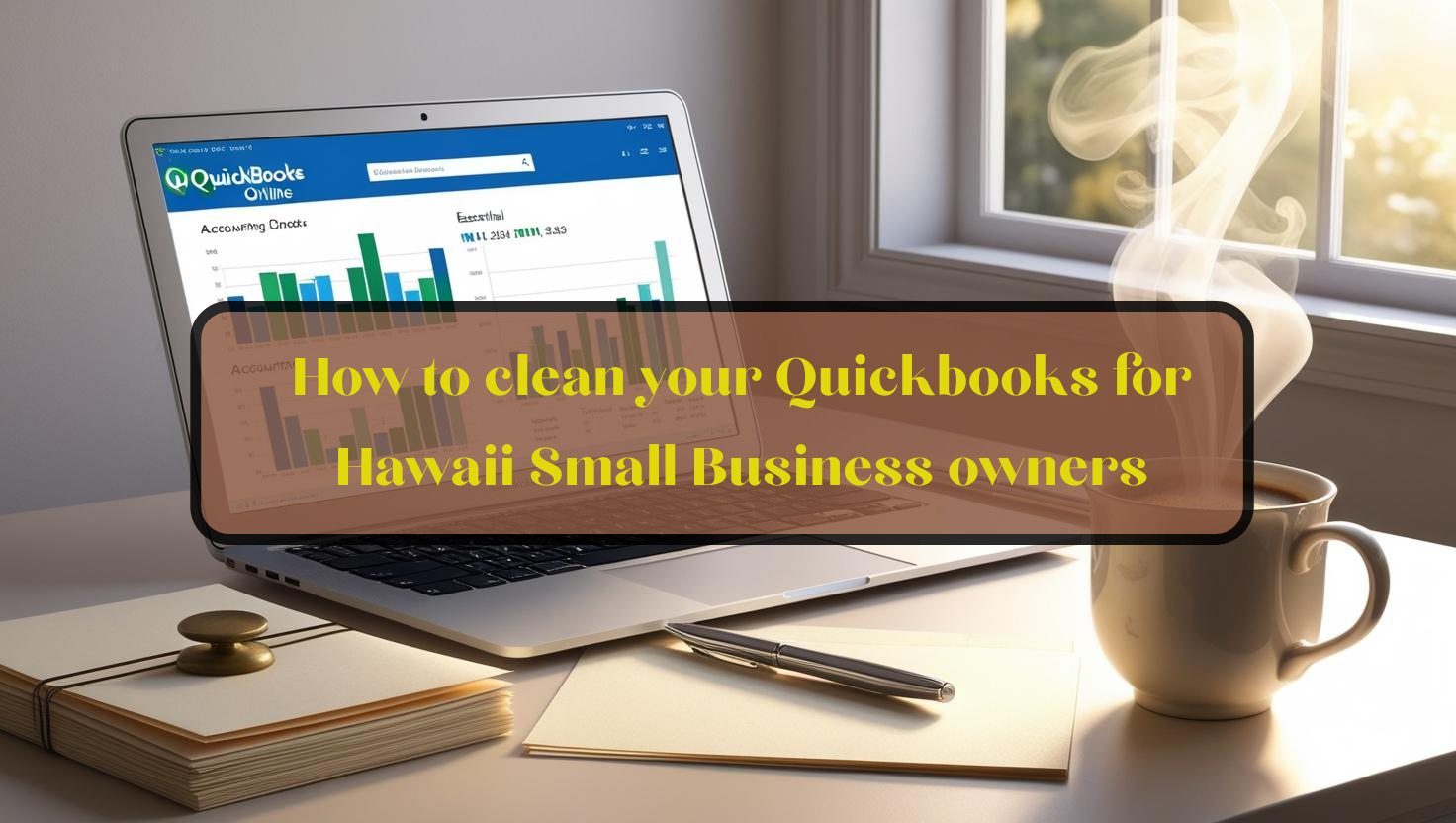Basic Steps to Clean Your Quickbooks Online for a Small Business Owner
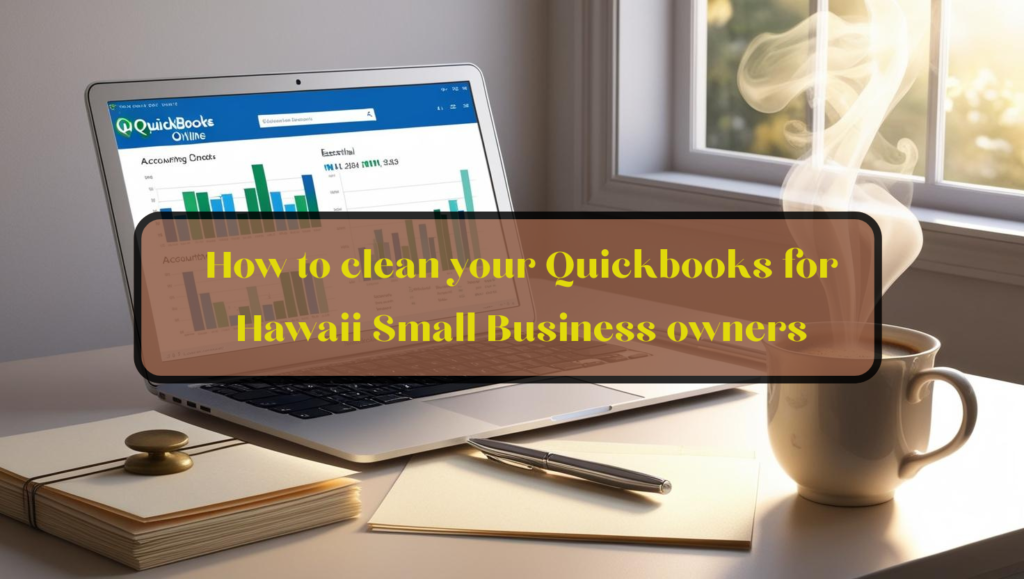
Just follow these essential steps to clean your QuickBooks Online, and discover how to optimize your bookkeeping for greater efficiency and clarity.
@ Meta Description: Just follow these essential steps to clean your QuickBooks Online, and discover how to optimize your bookkeeping for greater efficiency and clarity.
Basic Steps to Clean Your Quickbooks Online for a Small Business Owner
To clean up your QuickBooks Online, start by reviewing your account settings, ensuring your company info is correct. Next, tidy up your chart of accounts by removing or combining outdated entries. Reconcile your bank and credit card accounts to match transactions accurately. Organize transactions by categorizing them properly. Finally, generate and analyze financial reports to track your performance. Stick around, and you’ll uncover deeper insights to keep your books even more organized.
Review Your Account Settings
One of the first things you should do is review your account settings in QuickBooks Online.
Check your company information to verify it’s accurate, like your business name, address, and tax identification number.
Next, assess your user permissions. Make sure your team members have the right access for their roles.
Don’t forget to review your notification preferences to stay updated without being overwhelmed.
Also, confirm your billing settings and subscribe to the features you need.
Clean Up Your Chart of Accounts
Your Chart of Accounts is the backbone of your financial reporting, so cleaning it up can greatly enhance your bookkeeping process.
Begin by reviewing each account and removing any that are outdated or unused. Combine similar accounts to simplify your reporting and make financial insights clearer. Verify all accounts have accurate names and types, making it easy to understand their purpose.
Assign appropriate categories that reflect your business structure. This not only streamlines your accounting but also helps you identify financial trends quickly.
Regularly revisiting your Chart of Accounts keeps your records organized and your financial data meaningful.
Reconcile Your Bank and Credit Card Accounts
Cleaning up your Chart of Accounts sets the stage for accurate financial management, making bank and credit card account reconciliations much simpler.
To reconcile your accounts, start by gathering your bank and credit card statements. In QuickBooks Online, navigate to the “Accounting” tab and select the appropriate account. Click on “Reconcile” and enter the ending balance and date from your statement.
Compare the transactions in QuickBooks against your statement, marking them as cleared as you go. Address any discrepancies immediately to maintain accuracy. Once satisfied, finish the reconciliation.
This process guarantees your financial records remain precise and up to date.
Organize Your Transactions
While it might seem tedious, organizing your transactions is essential for maintaining clear financial records in QuickBooks Online.
Start by categorizing each transaction accurately; this helps you know where your money’s going. Review your expenses and income, ensuring they’re assigned to the correct accounts.
Utilize tags or classes for additional organization, making it easier to track specific projects or departments. Don’t forget to regularly purge any duplicate or incorrect entries.
Keep your transaction list manageable by archiving older entries you no longer need, allowing you to focus on the current financial picture. Organized records lead to better financial management.
Generate Financial Reports and Analyze Data
Generating financial reports and analyzing data is essential for understanding your business’s financial health.
Use QuickBooks Online’s reporting features to create profit and loss statements, balance sheets, and cash flow reports. These tools help you track income, expenses, and overall performance.
Regularly review these reports to spot trends and areas needing improvement. Make adjustments based on your findings to optimize your financial strategy. Schedule monthly or quarterly reviews to guarantee you’re on track.
Frequently Asked Questions
How Often Should I Clean My Quickbooks Online Account?
You should clean your QuickBooks Online account regularly, ideally once a month.
This’ll help you catch errors early, maintain accurate records, and guarantee your financial reports remain reliable as your business grows.
Can I Undo Changes After Cleaning My Quickbooks Data?
Yes, you can undo changes after cleaning your QuickBooks data, but it depends on the specific actions taken.
Always check your backup before proceeding—it’s essential to guarantee your information remains safe and recoverable.
What Should I Do With Old Customer Invoices?
When dealing with old customer invoices, you should evaluate their relevance.
Determine if you need to retain them for records, and consider archiving or deleting those that no longer serve a purpose in your accounts.
Is There a Way to Automate Data Cleanup?
Yes, you can automate data cleanup by utilizing QuickBooks’ built-in tools and integrating third-party apps.
These tools help you set rules for archiving, deleting, or categorizing data, streamlining your cleanup process effectively.
How Can I Ensure Data Accuracy After Cleaning?
To guarantee data accuracy after cleaning, regularly review your entries, reconcile accounts monthly, and implement validation checks.
Also, encourage staff to follow consistent procedures and maintain updated documentation for seamless data management.
Conclusion
By following these basic steps, you can keep your QuickBooks Online running smoothly and make your financial management a breeze. Regularly reviewing your account settings, cleaning up your chart of accounts, and reconciling your accounts will help you maintain accurate records. Don’t forget to organize your transactions and generate financial reports for valuable insights. Taking the time to clean up your books will not only save you headaches later but also empower you to make informed business decisions.